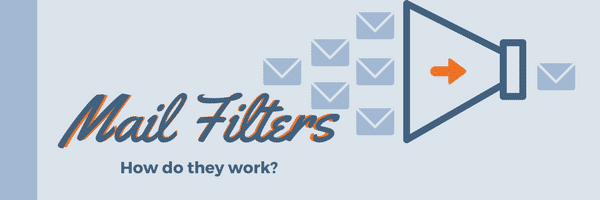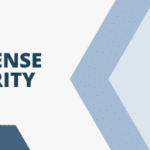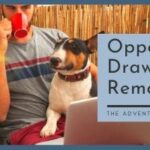How do I stop spam emails in Outlook?
As it is with most crimes, spam is a game of cat and mouse. The ‘bad guys’ staying ahead of the ‘good guys’ or in our case, the spammers figuring ways to defeat mail filters. Every anti-spam device or filter system has a different approach to catching spam, but they all do the same three things: scan the email headers for dishonesty or malice, compare the senders to known spammers already on block lists, and content filtering for patterns normally seen in spam. This is one of the first lines of defense in any cybersecurity program.
Header Data
Each message that is sent contains a lot of text that you as a user never sees. That’s the header. It contains useful things like the address of each server that’s handled the mail, dates, times, and security signatures. The mail filter looks though the header, and attempts to find deceptive patterns. Did the mail come from g00gle.com instead of google.com? Maybe the email was addressed as coming from joe_smith@smithco.com, but it was really sent by iamaspammer@spamco.com. The mail filter would see that g00gle and google aren’t the same, and neither are joe_smith and iamaspammer and filter both out of the mail system.
Block lists
Lists of known spammers are kept by a number of different services. The lists are built from ISP’s, email providers and even you when you report an email as spam. Most mail filters or devices continually check email against these lists to keep spam at a minimum. Most spammers have ways to disguise their headers to make their mail look legitimate, so a secondary check against known spammers filters more spam out of the system.
Allow Listing
The opposite of a block list, an allow list is the list that is always allowed to be delivered.
Grey listing
Content Filtering
Most good mail filters can ‘read’ each message for telltale clues for spam. Emails that have .exe attachments, links to block listed websites, or certain keywords will almost always be flagged as spam and routed to the junk folder in Outlook. Unfortunately, it can also cause false positive results if the filter is looking for word patterns and one happens to fit.
With the system that we use, it also has machine learning. No, Skynet isn’t reading your mail – yet. It does however use statistical analysis to score the mail that is coming into the system. You as a user can mark a message as spam or junk, by right clicking on it. The system then can churn through all messages flagged as spam or junk. The system will adjust the scoring and the filter ‘learns’.
If you have the option to unsubscribe from unwanted emails, do that. It will reduce the number of emails you’re getting as well. If you are marking legitimate messages, such as newsletters and other emails you’ve subscribed to as spam, you tend to confuse the filter, and make the problem worse.
Fine Tuning Your Spam, or Junk
You can fine tune your mail filter. Right click on any Outlook email message and hover over junk. Go to the junk email options, it’s the last one in that menu. From here you can choose the level of junk filtering. None, Low, or High are the main options. Low will catch most junk mail. You will need to periodically check your junk folder and mark anything that isn’t junk as a safe sender.
Marking mail as safe, or not junk is done the same way as junk or spam. Simply right click on the item in your junk folder, and choose either not junk, or never block sender. Only use the latter if it’s someone you’re regularly doing business with.